|
|
 SET UP AND MANAGE MAIL ACCOUNTS SET UP AND MANAGE MAIL ACCOUNTS
- Where can I manage my mail account?
- What are e-mail management functions?
- How do I set up a new E-Mail account?
- What information do I need to set up a new mail client?
- How do I set up a new e-mail client in Outlook Express?
- Why am I getting an error message such as "CAN NOT CONNECT TO THE SERVER"?
- What is SMTP Authentication?
- What is the maximum file size for attachments?
- I cannot send or receive E-Mail from my account. What could be wrong?
- I've received a spam. To whom do I report this?
- Does your POP3 Account have the access to incoming and outgoing email servers?
Q: Where can I manage my mail account?A:
Control Panel PLESK allows the client to perform several email administration functions. PSA uses the qmail system to help you to set up email account and services. Your email system is protected against spamming, because qmail does not allow the mail sever to be remotely accessed. You can find all information, concerning mail managing in Client PSA Manual.
Q: What are e-mail management functions?A:
E-mail management functions include:
- create, edit or delete email boxes
- redirect or forward messages from one email box to another email address
- create, edit or delete mail groups
- create, edit or delete email autoresponders (automatic reply to email sent to the given mail name)
Q: How do I set up a new E-Mail account?A:
When you create e-amil accounts, you're creating POP3 email boxes. Follow these steps to manage mail names:
- From the the Client page in PLESK (Control Panel), click the domain name. The Domain Administration Page appears.
- Click the MAIL button. The Mail Names Management Page appears.
- To create a new mail name, click in the MAIL NAME text box provided and enter the desired name. Click ADD to submit this name. You then access the Mail Name Properties page, where you can adjust the Mail Name properies.
- Click in the check box provided next to Mailbox.
- When enabling a mailbox for the first time for a mailname account, you must enter a password.
- the Old Password will say none if you have yet to enter the password. Once the password is entered it cannot be viewd from this screen.
- To enter the password click in the New Password text box and enter the selected password.
- To properly update the password, you must re-enter the password in the Confirm Password text box.
- Once you have enabled the POP3 mailbox and entered the passwords, click UPDATE to submit the information.
- To change a password, simply re-enter the new password in the New Password text box, re-enter this password in the Confirm text box and click UPDATE.
Once enabled the mailbox icon on the Mail Names Page appears in color.
Q: What information do I need to set up a new mail client?A:
You will need your domain name and any aliases that you will have for your E-Mail account. You may also need to know that the SMTP server is mail.yourdomain.com. Additionally, the POP server is mail.yourdomain.com. Because AlterHosting cannot offer support on third-party software, please refer to your manuals while setting up your E-Mail programs on your PC. If you have any questions specific to AlterHosting E-Mail, please contact AlterHosting Support.
Q: How do I set up a new e-mail client in Outlook Express?A:
Though there may be small differences in regard to different versions of Outlook Exress, the mail steps are the following:
- Click "Accounts" from the "Tools" menu.
- This will bring up the "Internet Accounts" window. In order to create your account, you have to click on the "Add" button, and choose "Mail" from the list that will appear.
- At this point, you will be presented with "Internet Connection Wizard" which will enable you with help in order to complete the full process:
- Begin by choosing the way you will want your name displayed when someone is receiving an e-mail you have sent. (e.g.John Smith)
- Clicking on the "Next" button, and provide your e-mail address. This is the address that will be used in replying back to you. (e.g.johnsmith@yourdomain.com)
- Clicking on the "Next" button, enter the name of the server that you will be using to send and receive e-mail.
POP3 server: mail.yourdomain.com
SMTP server: mail.yourdomain.com - In the next window you will need to provide information that will be sent to the server in order to authenticate your logon. It consists of your "user name" (POP account name) (e.g.johnsmith@your_domain.com) and your "password" (the password you've entered while creating email box johnsmith@yourdomain.com in PLESK)
Note: in the password field, you are not going to see what you type except for stars indicating how many characters you have used. - Now you can give your account a meaningful name (may be helpful if you need to handle a few different accounts).
- In most cases, you will want to decide when you want to connect to the Internet (the third option: "I will establish my Internet connection manually"). If you want your computer to dial-up to the Internet automatically when you want to check or send e-mail, you may want to choose the first option, "Connect using my phone line."
- At this point, you are about done with setting up your account. Just click on the "Finish" button.
Q: Why am I getting an error message such as "CAN NOT CONNECT TO THE SERVER"?A:
If you try to send mail via our SMTP Server (mail.yourdomain.com port 25) just remember it needs SMTP authorization as well as POP3 authorization, and you have to use your mail-box login and password. Please read Help for you local mail program (Microsoft Outlook, or anything else you use). You can contact our Support Team for help shall you face any difficulties or need detailed instructions.
Q: What is SMTP Authentication?A:
SMTP Authentication is a transparent mechanism for our mail server to verify who you are. The server asks for your user name and password, which your mail program passes on. If you are verified as being a 'real' AlterHosting user, then you'll be able to send your message.
Why do we use it?
In the fight to stop SPAM (junkmail, Unsolicited Commercial E-mail, etc.), the rules that apply to mail servers acceptance of mail are getting ever stronger.
Q: What is the maximum file size for attachments?A:
E-Mail attachments are limited to 5 MB in order to enhance the overall performance of your E-Mail service.
Q: I cannot send or receive E-Mail from my account. What could be wrong?A:
Try to send and receive your mail thirty minutes after you first encountered the problem. Sometimes there are network issues that will clear up in a short period of time. If you still cannot send or receive mail, check your E-Mail settings, and if they appear correct, contact AlterHosting Support to help solve your problem.
Q: I've received a spam. To whom do I report this?A:
You must contact abuse@alterhosting.com to report instances of spam. We have a process for dealing with E-Mail abuses such as spam, and will handle the situation accordingly.
Q: Does your POP3 Account have the access to incoming and outgoing email servers?A:
Yes, all POP3 email accounts must have their own email servers which we provide. All accounts include incoming and outgoing email servers.
| |

Customers Area:

Find Free Domain:
 Thu, Dec 18, 02:47 am Thu, Dec 18, 02:47 am

| Guests: | 102 |
|---|
| Members: | 20 |
|---|
| Staff: | 4 |
|---|
|
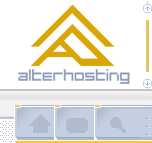



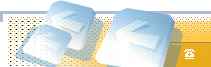
 Customers Area:
Customers Area:
 Find Free Domain:
Find Free Domain: